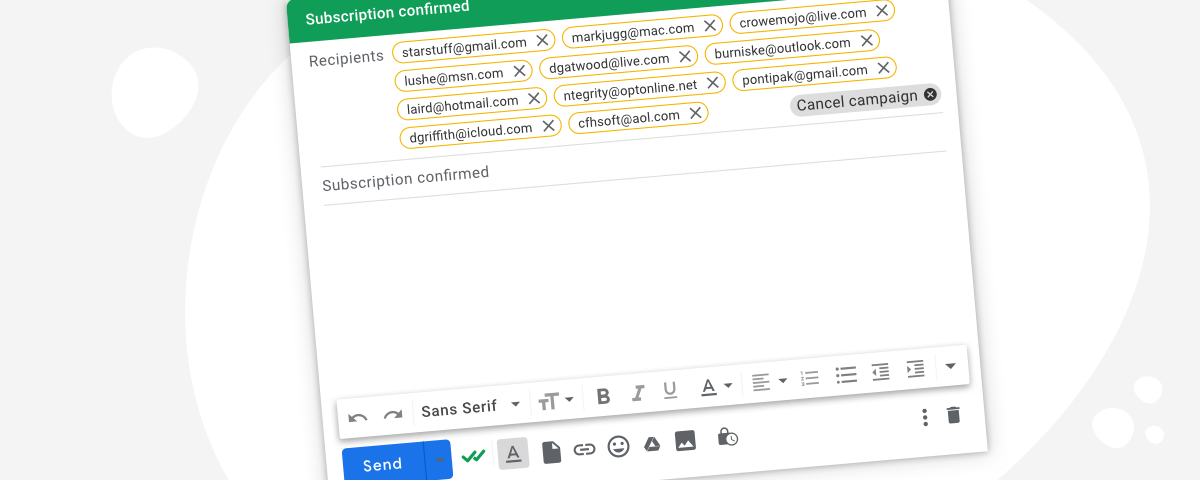In online sales and marketing, sending an email to multiple recipients individually while maintaining a personal touch is a common challenge.
Sending individual emails separately to each recipient would be time-consuming and inefficient.
Thankfully, there’s a clever solution that allows you to send personalized emails to multiple recipients at the same time without any privacy concerns.
Mailsuite, an email tracking tool, lets you send and track emails sent to multiple recipients separately. It works seamlessly with Gmail and provides real-time email tracking and insights to help you improve your email outreach efforts.
Whether you’re a budding entrepreneur or an aspiring salesperson, understanding how to implement this solution can significantly enhance your email outreach strategy.
In this comprehensive blog post, we will walk you through the operation step-by-step so that you can master the art of personalized mass email campaigns with ease.
Additionally, we will delve into the essential features of a leading email marketing tool, Mailsuite, and how it can revolutionize and streamline your email campaigns.
With that said, let’s dive in and uncover the secrets to a successful and impactful email campaign!
Why do I need to hide recipients in a mass email?
There are countless reasons for people to want to send emails to multiple recipients without letting them know who else is being contacted. It’s a common need for a lot of people, especially for:
- Salespeople: To get in touch with clients and prospects.
- Marketers: For running email marketing campaigns.
- Recruiters: To update people on open positions or to update applicants.
- Organizations: For sending information to members, particularly if anonymity and discretion are important components of the organization.
The main benefit of doing this is the power of a “perceived individual mail.” Sending a mass email, where each recipient can see the long list of other recipients, can often feel very spammy and generic.
It’s impersonal and can make people extra aware that they’re just a number on a long list of recipients. But, with an email that is sent directly to each recipient, it feels a lot more personal and direct.
The end result is often much higher engagement rates with the email and a significantly lower chance that you end up in the spam folder.
How to send an email to multiple recipients individually
It’s fairly common in the online world to want to send an email to a long list of contacts without having these people know who else is getting the message. Luckily, there are a number of solutions to this issue.
Here, we’ll cover how to send an email to multiple recipients individually using the BCC (Blind Carbon Copy) method in Gmail.
How to use the BCC method in Gmail to send to multiple recipients individually
The BCC method in Gmail is the simplest method of sending emails to multiple recipients individually. This works by sending the email to a single recipient, often even to yourself, and adding every intended recipient of the email as a BCC.
Contacts added into the BCC field will receive a copy of the email, but this won’t be visible to the recipient of the email, nor to other contacts added as BCC (hence the “blind” part).
Note: Don’t get this mixed up with the CC (Carbon Copy) option. Contacts added as a CC to an email will be visible to every other person—including other CC recipients.
Here’s a step-by-step guide for actually using the BCC method in Gmail:
1. Log in to your Gmail account
Open Gmail in your browser, phone app, or elsewhere and write your intended email.
2. Use the BCC field
Click on the “BCC” option next to the “CC” field. This will open a new input box for BCC recipients.
3. Add your own email address
Even if the email is addressed to several recipients in the BCC field, an email must be sent to someone.
So, in the “To” field, enter your email address. This will ensure that your email doesn’t end up in the spam folder and increases the successful delivery of your email.
4. Add recipient email addresses
In the BCC field, enter all the email addresses of the target you want to send the email to individually. Separate each email address with a comma.
5. Review and send
Double-check your email content, subject line, and the list of BCC recipients. Once you are satisfied, click the “Send” button to deliver your personalized email to each recipient individually.
What are the potential problems of using BCC in Gmail for multiple recipients?
While the BCC method for sending mass emails is straightforward, it does come with some drawbacks that you should be aware of:
Recipients noticing BCC status
The most obvious problem is the recipients seeing themselves listed as BCC recipients. While they won’t be able to see who else is receiving the same message, simply seeing themselves added as a BCC rather than a direct recipient may raise some flags.
It’s pretty clear that they’re not the only recipient of the email.
If recipients do notice this, it appears impersonal at best. The email could seem like spam. And this could even lead to Gmail marking your email address as a spam account.
Lack of email tracking
Using the BCC method leaves you without valuable email tracking data, such as open rates, click-through rates, and recipient engagement.
Without this data, it becomes challenging to assess the efficacy of your email campaign and make improvements.
Gmail sending limitations
Using the BCC method also leaves you subject to Gmail’s sending limit—which typically falls into 500 emails daily for the free Gmail account, while Google Workspace users have slightly higher limits.
While this is fine if you’re only dealing with a few dozen email recipients, once you start needing to send out higher volumes of emails, then this simply won’t suffice for your needs.
Note: If a recipient hits “Reply All” in a BCC email, only you and the recipients in the “To” field will receive the reply. The other BCC recipients will not receive the response since their contact information is not visible.
The step to take at this point would be to use emailing campaign software.
Limited personalization
BCC emails lack advanced personalization features that dedicated email marketing tools offer (for example, adding a recipient’s first name).
Customizing content based on recipient data and behavior is essential for engaging email campaigns, and BCC doesn’t provide such capabilities.
How to send emails to multiple recipients using Mailsuite Campaigns
Mailsuite Campaigns is a convenient and efficient tool for sending mass emails to multiple recipients without revealing their email addresses to each other.
With the Mailsuite for Gmail extension integrated into your Gmail account, launching a new program or keeping an additional tab open to send your mass emails is unnecessary.
You can seamlessly send personalized emails to up to 10,000 recipients.
Here’s a step-by-step guide on how to use Mailsuite Campaigns within Gmail:
1. From your browser, open up your Gmail.
2. Click the Compose button, and in the top-right of the window, click the option for “Campaign.”

3. In the “Recipients” field, add each contact you wish to receive this email.

Tip: You can copy the list of email addresses you want to contact and paste them into this field.
4. Once you’ve written your email, insert merge tags like first name to personalize your message.

5. Click “Send” as usual.
Now, each of these recipients will receive your email as if it were only sent to them. They won’t see anyone else in the recipient’s list, and their email will appear in the “to” section of the email details.
Get your Mailsuite extension. Upgrade your plan to start using “Campaigns.” Send individual trackable emails.
What are the benefits of using Mailsuite over BCC in Gmail?
Using Mailsuite over the BCC method in Gmail offers numerous benefits that can significantly enhance your email communication and marketing efforts.
Here are the main advantages of using Mailsuite:
Mailsuite makes it a little more personalized
BCC is very impersonal. Knowing how to send an email to multiple recipients individually in Gmail with BCC is fine. But, when people receive an email and see themselves listed as a BCC recipient, it’s usually pretty clear to them that they’re just part of a mass emailing campaign.
Sending them an email where they’re the only recipient makes the communication feel a little more personal.
Mailsuite enables you to track individual emails for better insights

When sending mass emails through Mailsuite campaigns, each email is tracked individually. This means knowing who from your contact list is opening your emails and who is ignoring them.
Mailsuite can also give users notifications to let them know when their email recipients open the message.
Provides timely reminders
If you’re sending emails that are urgent, then making sure everyone has read it can be crucial. Mailsuite provides reminders to let you know when emails haven’t been opened after a particular time.
This allows you to see recipients that didn’t open your email and send them a second follow-up email.
Be careful about doing this though. There is often a very fine line between sending a helpful follow-up and nagging or spamming people.
However, if you’re reminding people about something important, such as an imminent event being abruptly canceled, then go for it.
Mailsuite ensures enhanced privacy
While BCC hides recipients from each other, Mailsuite takes privacy a step further by ensuring that recipients don’t even know that the email was sent to others.
This added layer of privacy creates a more professional and trustworthy impression, as well as a more personal connection.
Offers seamless integration
Mailsuite integrates seamlessly into your Gmail account, eliminating the need to use separate programs or tabs for mass email campaigns.
You can enjoy the benefits of Mailsuite without any additional hassle.
Ensures higher deliverability
Gmail’s sending limit can be a hindrance when using the BCC method for more extensive email campaigns.
Mailsuite’s infrastructure ensures that your emails are delivered promptly and successfully, even when reaching out to a larger audience.
Gives your business a professional appearance
With Mailsuite, your emails appear in recipients’ inboxes as standard, personalized messages, not as impersonal BCC copies.
This professional appearance enhances your brand’s image and helps you form stronger relationships with your audience.
Provides real-time performance metrics
Mailsuite provides real-time performance metrics, giving you actionable data on your email campaigns.
This information helps you understand which content resonates with your target audience and how to refine future campaigns.
Features targeted communication
Using Mailsuite, you can segment your audience and send targeted messages based on their interests and preferences. This level of personalization increases engagement and response rates.
Provides easy contact management
Mailsuite allows you to manage your contact list efficiently, making it easy to update and organize your recipient database. You can import contacts from CSV files or Google Sheets, saving time and effort.
Offers greater email capacity
While Gmail’s BCC method has a sending limit, Mailsuite allows you to send emails to up to 10,000 recipients, making it suitable for growing businesses and marketers reaching a broader audience.
To learn more about the most common problems when sending bulk email campaigns in Gmail, read: How to Successfully Send Mass Email in Gmail: Best Practices and Common Problems
Extra Tips:
- You can compare Mailsuite with other mass emailing services.
- For more details on Gmail’s sent limits and email best practices, refer to our support FAQ for Mailsuite Campaign.
Takeaways: Use Mailsuite for more personal email outreach
Mastering the art of sending emails to multiple recipients individually can significantly enhance your email outreach strategy.
Whether you’re a marketer, salesperson, or small business owner, understanding the different methods and tools available can make a world of difference in your communication efforts.
While BCC can be useful for sending mass emails discreetly, be mindful of its limitations. We mentioned that with BCC, recipients may still notice they are part of a larger group, and you won’t have individual email tracking capabilities.
Conversely, with Mailsuite, you can create “Campaigns” to send personalized emails to multiple recipients individually in Gmail.
Enjoy the benefits of individual email tracking and reminders for better engagement.
Say goodbye to impersonal mass emails, and welcome a more tailored approach with valuable insights and improved email outreach.