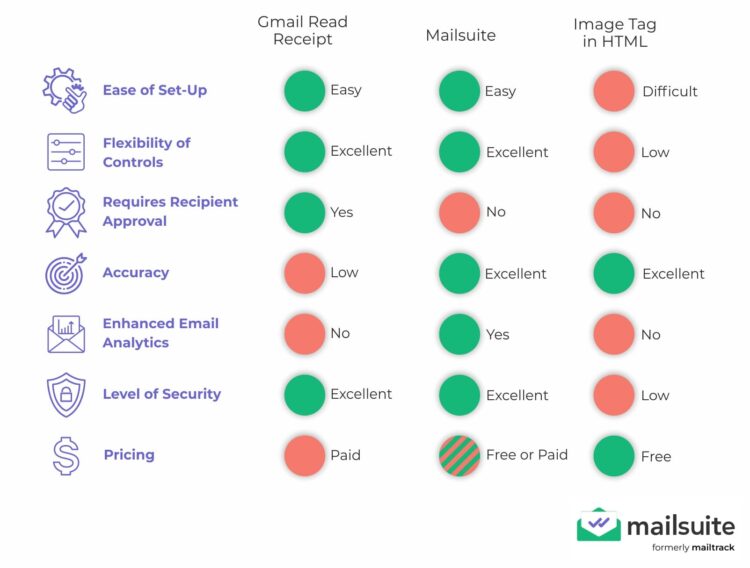
Perhaps you’re a marketer, salesperson, or small business owner who has sent an important email to someone. Instead of waiting on the edge of your seat for their reply, you need to find out if the recipient has opened your email. Knowing how to confirm receipt of your email can put an end to the waiting game and relieve your stress. In this article, we’ll explore three methods to track email opens:
- Gmail read receipts
- Third-party email trackers
- Inserting an image tag in the email’s HTML
We’ll also discuss the pros and cons of each method, helping you choose the best approach for your needs.
Three ways to tell if someone has read your email
Knowing if your email has been read in real time can help you take quick and appropriate action. It helps you send prompt replies, saves you time and effort from sending follow-up emails, and improves productivity. So, knowing how to see if someone read your email after you sent it gives you more control over the emails you send.
Thankfully, there are ways to check if the recipient has read your email. While you should choose the method that works best for you, it’s good to know about your three options.
1. Gmail read receipt
The first method is Google’s very own email read receipt.
But what is a Gmail read receipt?
It’s a feature offered by Gmail that allows you to check if your email has been opened by the person you sent it to. Google achieves this with the help of what is called a web beacon, and it’s invisible to the recipient. If they open the email, the beacon is automatically downloaded and notifies the sender (in this case you) of the email’s status.
The only caveat is that read receipts are not activated by default. So, you cannot request a read receipt unless you’ve opted into the service.
Then the next step is learning how to turn on read receipts in Gmail. If you’re an administrator who handles your company’s Google Workspace accounts, you can request read receipts for emails sent from any of your linked accounts. In essence, if you’re using Gmail for work or because you’re an educational institution, you can enjoy the benefits of the read receipt feature.
Here’s how to get read receipts on Gmail:
- Start by navigating to your Gmail read receipt settings. To do this, log in to the Admin dashboard of your Google Workspace.

2. Go to Settings by clicking Menu > Apps > Google Workspace > Gmail > User settings.

3. Click on Email Read Receipts. You will get four options: allow read receipts for all emails, only allow for emails sent within the organization and to whitelisted contacts, disallow read receipts, and request the recipient to send read receipts.

4. Choose the one that fulfills your requirements.
5. Save the changes.
It usually takes a few hours for the changes to take effect but it could also take up to 24 hours.
After activating it, you or anyone who sends emails from your Google Workspace can easily request a read receipt in Gmail when they compose an email. To do so:
- Compose the email.

2. Click on the three dots at the bottom of the email window to access More Options.

3. Select Request Read Receipt.
- Hit send.
Gmail will notify you when your recipient opens the email you’ve sent.
Remember, however, that Gmail read receipts are not entirely reliable. Sometimes, the recipient’s system can send out read receipts even if the email has not been opened. Other times, the browser may not allow read receipts to work. This method is not the most foolproof, as explained here.
You also cannot use the feature if you do not have a Workspace on Google.
Thankfully it’s not the end of the road for knowing if your email has been read. There are two more ways to figure it out.
2. Third-party email tracker
Since read receipts on Gmail are not wholly trustworthy, you need to know how to tell if someone read your email on Gmail in more foolproof ways. That’s where an email tracking extension for Gmail like Mailsuite can come to your rescue.
What is Mailsuite?
Mailsuite is a free-to-use Google extension that tells you if your emails have been opened, how many times they’ve been read, and when. You can also tell if the emails you received are being tracked.
Mailsuite uses a tool called a tracking pixel. Much like Gmail’s web beacon, it’s an invisible graphic that can be embedded into the email’s HTML code. Because it is designed to be transparent or camouflage easily, it’s not visible to the naked eye. But when an email is sent with a tracking pixel in it, it can acquire data regarding:
- If the email has been opened
- When and how many times the email has been opened
Usually, tracking pixels can be inserted in the HTML code of your email header or footer. Even if you’re sending branded emails, Mailsuite can tell you if it has been opened without interfering with your recipient’s reading experience.
Unlike Gmail read receipts, anyone can use Mailsuite. So you don’t need to be a Workspace administrator or an educational institution to track your emails.
The extension can be used on desktops and mobile, which means you can get read receipts from Gmail on your iPhone or Android.
And you don’t have to worry about data privacy either. With standard TLS/SSL protocol, Mailsuite ensures all its data transfers are as safe as can be. Here’s how to get started with Mailsuite:
- Go to the Google Chrome Webstore and search for Mailsuite.
- Click on “Add to Chrome” as you would when adding other extensions.
- Refresh your browser, and you’re all set!
The basic version of Mailsuite is free to use but you can upgrade to a paid plan to access even more features.
3. Insert an image tag in the email’s HTML
Last but not least, you can use the technology that email trackers and Chrome extensions use. If you’re looking for a way to know if your email has been read in Gmail without a read receipt, give this method a shot.
What exactly is an image tag in HTML?
It’s pretty much the same as a tracking pixel. You insert the image into the HTML code of the email you want to track and it collects data about the email’s journey. While Gmail read receipts, depending on the administrative setting, might sometimes need recipients to approve them first, an image tag doesn’t rely on approvals.
But you will need at least a working knowledge of HTML codes to insert an image tag.
There are data security concerns you need to address as well. Although extremely handy, image tags can compromise your and your recipient’s data if they’re left unencrypted. As much as you would like to know if your email has been opened, it does entail some risk.
Which method is the best and why?
Now that you know the different ways to tell if your email’s been opened (with or without read receipts), it’s time to choose one. Here’s a side-by-side comparison of the three methods for easy reference.
| Gmail Read Receipt | Mailsuite | Image Tag in HTML | |
|---|---|---|---|
| Pros | 👍Administrative control of read receipts 👍Multiple options for in-house and external emails 👍Easy to activate 👍Customizable for every email | 👍Fast and easy to install 👍Available for iOS and Android 👍Unlimited tracking with real-time notifications 👍Mail merge enabled 👍Analytics dashboard for measuring performance 👍Does not hamper user experience | 👍Unnoticeable beacon 👍Accurate with predictions 👍Does not hamper user experience |
| Cons | 👎Not available to individual Gmail users 👎Not fully reliable 👎Might mess with the UI/UX of emails | 👎Depending on your needs, you may need a subscription | 👎Not supported by all browsers 👎Needs technical know-how to embed |
| Pricing | 💰Not available for free Gmail users | 💰One free and two paid plans with discounts on yearly subscriptions | 💰Free to use |
Why you should choose Mailsuite for email tracking on Gmail
As the comparison above makes abundantly clear, Mailsuite beats Gmail read receipts and image tags in HTML by a mile. That’s because of how utilitarian Mailsuite happens to be.
With the free version, you get to track unlimited emails as well as receive real-time notifications, email alerts, and daily reports. Check if your email has been opened with a free Mailsuite account.
That said, if you really want a deep dive into your email campaigns, sign up for the paid plans. Irrespective of which one you choose, you get access to:
- An Activity Dashboard to check how well your emails have been performing, their open rates, bounce rates, etc.
- Tracking links to see if the links or CTAs in your email have been opened or not
- Productivity Support to improve the performance of your emails
- Email Support to troubleshoot problems you may have as a Mailsuite user
You can always upgrade to the Advanced Plan if you want to track email campaigns with more than 10,000 recipients. It also allows you to use mail merge for customizing individual emails.
Mailsuite is designed to be compatible with Gmail since it is the leading email service provider with a huge market share. You can also use it on the go, thanks to its compatibility with the Gmail mobile app on your phone.
Or, you could directly use the Mailsuite plug-in on your Android and iOS phones. Let’s learn how.
How to use Mailsuite on smartphones
Follow a few easy steps to install Mailsuite on your iPhone. Here’s how you can get started:
- Go to Google Workspace Marketplace and search for Mailsuite.
- Once the Mailsuite add-on page opens, click on Install.
- You’ll see a pop-up with two options: cancel or continue. Click on Continue.
- It will show a list of the all synced Gmail accounts on your phone. You can then choose the address where you want to track emails.
- Hit the Allow button and wait for the confirmation message to appear.
After this step, you’ll need to restart your phone and relaunch the Gmail app for the Mailsuite extension to work. It’s that easy!
Frequently Asked Questions about Gmail read receipt
Does Gmail have read receipts?
Yes, Gmail offers read receipts. Any Google Workspace Administrator can easily activate the read receipts functionality from the User Settings. While this allows everyone in the Workspace to use read receipts for their emails, they still need to request them before sending out emails.
Why can’t I find Read Receipts on my Gmail?
If you are not part of any Google Workspace, do not use Gmail for work, or aren’t part of an educational institute, you will not be able to use the Read Receipts feature. If you want to know if your emails have been opened, use an email tracker or HTML image tags.
Can I turn off Read Receipts?
Certainly. You simply need to go to Compose Email > More Settings > Do Not Allow Read Receipts To Be Sent. However, if sending read receipts is part of your organizational policy, you might want to consult your management before voluntarily turning it off.
How can I tell if someone has read my email?
You can do it in multiple ways: request a read receipt on your Gmail Workspace email account, add an image tag to your email’s HTML code, or install a tracking pixel-based email tracker like Mailsuite. Since Gmail read receipts are limited in their application and can be unreliable, it’s best to go for a dedicated email tracker like Mailsuite.
Is there a way to tell if someone read my email without relying on a read receipt?
Inbuilt Google read receipts are often unreliable but there is a way to monitor emails without them. Apart from embedding an image tag which requires some technical knowledge, you can use third-party mail tracking solutions like Mailsuite. Mailsuite is free to use. If you want additional functionalities like mail merge, PDF tracking, and to use it with your email marketing campaigns, you’ll need to upgrade to a paid plan.
